
As we know that due to increasing the number of mobile technology and Android technologies, now everyone want to handle all their online or website activities from their smartphone or tablets. So like all activities everyone also want to get their important emails on their mobiles. So to get emails on your Android Smartphone or Tablet you have to configure your Email Account on your Android set. Here one question is raised on everyone’s mind and that is:
How Configuring Email Accounts in Android?
ResellerSlot have answer of your this question and we are going to provide you 100% correct and accurate information or guideline to configure your emails on your Android Set. You just need to follow given steps below to configure your emails on your Android Set:
Step:- 1 You have to properly generate a email address under your active hosting, you can create it by using cPanel or Parallel Plesk panels.
Step:- 2 After creating an email account you have to open your Android and click in “Email” icon.
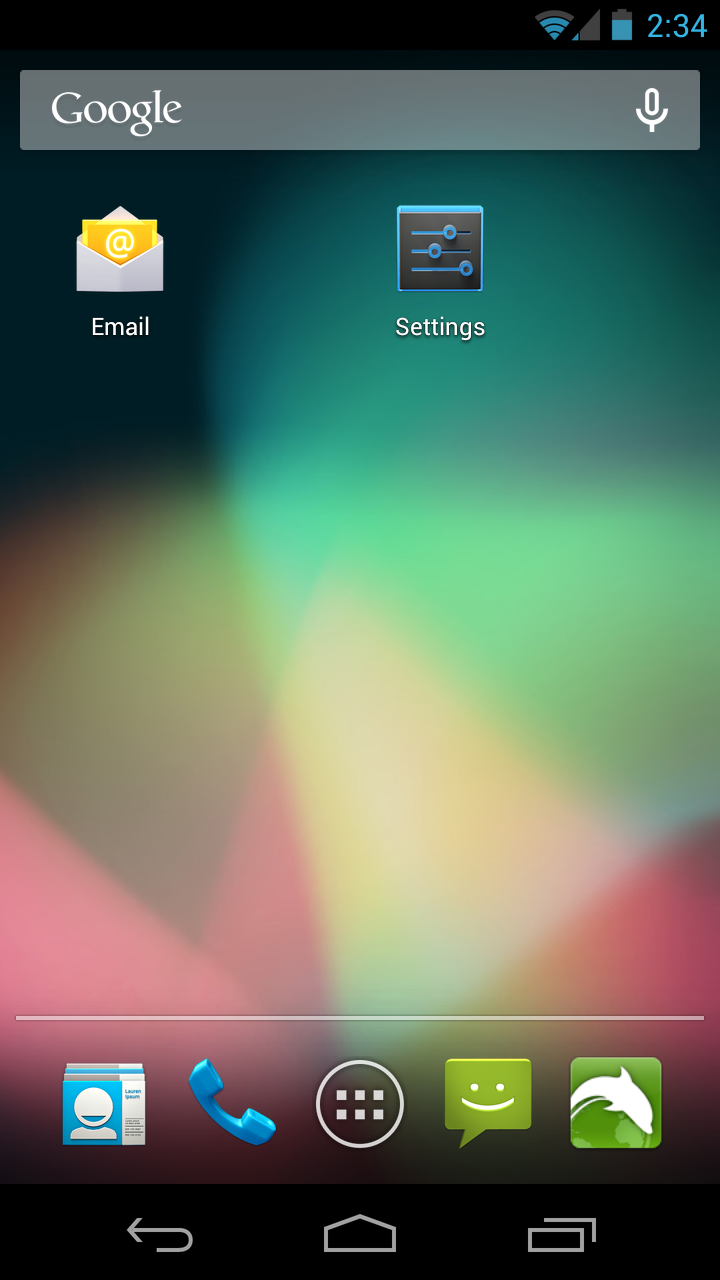
Step:- 3 Then you have to choose “POP3 Account” from POP3 Account, IMAP Account or Microsoft Exchange ActiveSync
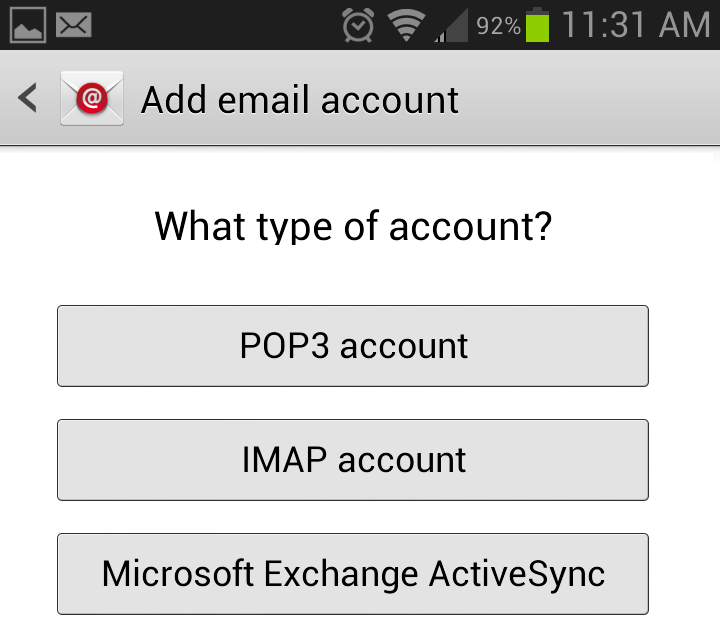
Step:- 4 After Selecting POP3 you have to provide your email address “you@yourdomain.com” and your password.
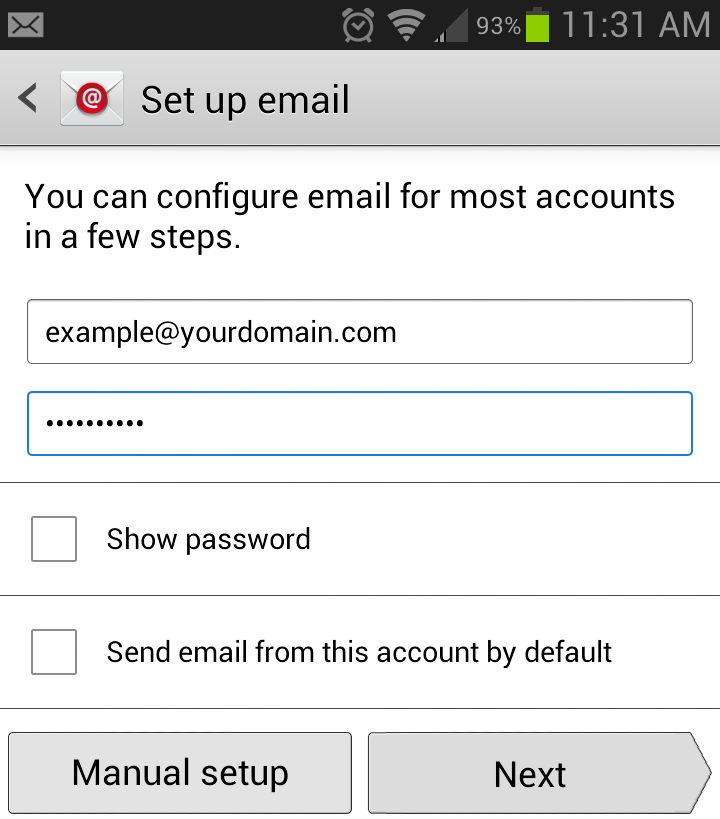
Step:- 5 You also need to provide “Port” number which may be 110 (By Default) or 143, Security Type is None (By Default), you have to select never while selecting Delete Emails from Servers.
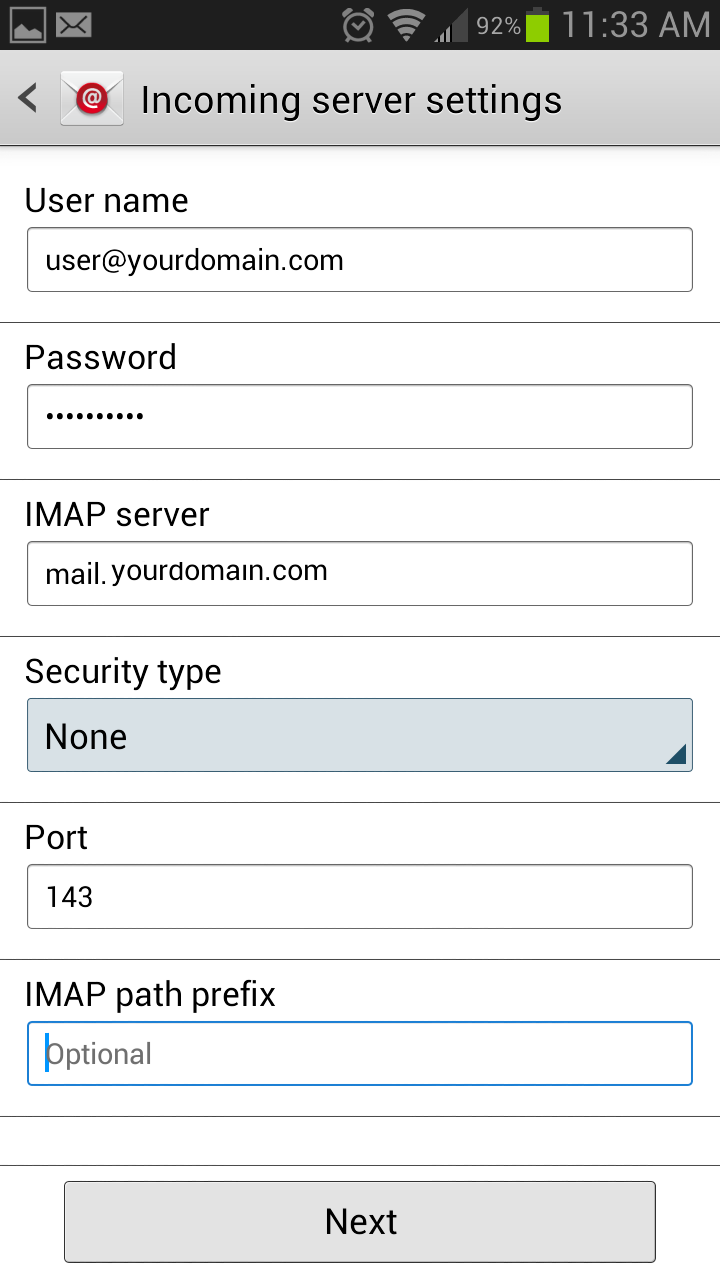
Step:- 6 You have to add SMTP Server details like “mail.Yourdomain.com”, add port “587” (By Default), Security Type should be None and also check the “Require Sign-in, username” and add your full email and passowrd then click on “Next”
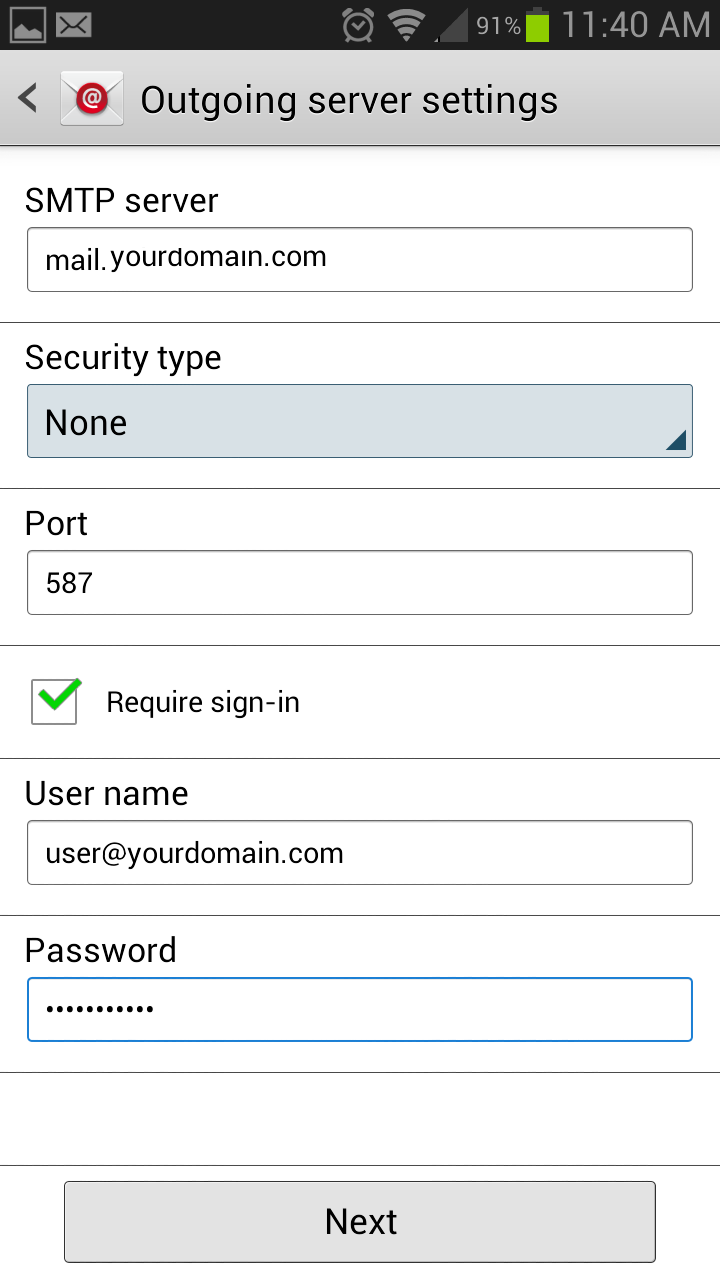
Step:- 7 All is done here, You can also set 5 minutes or more time for your “Inbox Checking Frequency” and also check the “Notify me when Email Arrive” then click next.
Step:- 8 You can also give an optional “Account Name” or Your Name (Display on outgoing messages) and just finally click on Done.