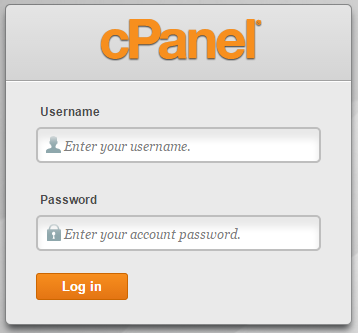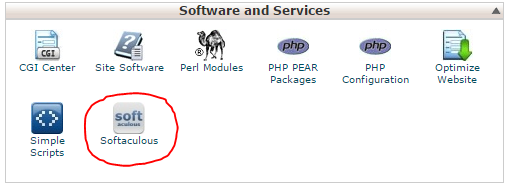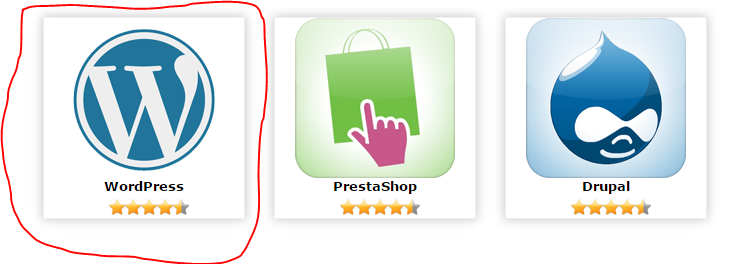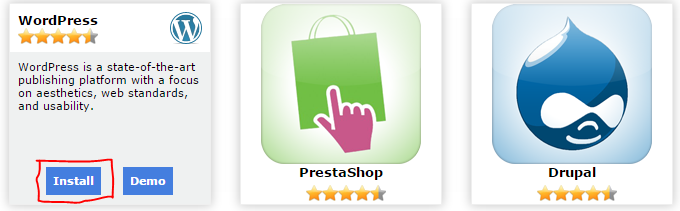We are going to published this article to guide you the best and easiest way for installing WordPress on your cPanel or local host easily. For cPanel installation we will guide you by using one click Softaculous software and for localhost installation for Wamp/Lamp or other we will also provide you simple steps to install WordPress manually.
Install WordPress on cPanel using Softaculous
You can install WordPress on you cPanel easily by using built-in Softaculous software on all cPanels. for this purpose you have to follow some simple steps mentioned below:
Step:-1 You have to Login to your cPanel account by enter username and Password (provided by your hosting company).
Step:-2 After successfully login drop down to “Software and Services” and click on Softaculous icon.
Step:-3 You will redirect to scripts page, take your mouse over WordPress and click on WordPress icon.
Step:-4 Click on Install button after mouse over it will redirect you to main installation page
Step:-5 On main installation page you have to provide some basic information and also provide database connectivity information to install WordPress on your desired directory.
Install WordPress on localhost Wamp/Lamp
We have mentioned the cPanel WordPress installation guide above, now we are going to guide you how to install WordPress on local system on Wamp/Lamp?
Step:-1 You have to Run Wamp server before do anything and also need to download the latest version of the WordPress from its official website.
Step:-2 Like cPanel, you also have to create a database on SQL management of your Wamp server.
Step:-3 After creating Database, Unzip WordPress folder on WWW directory of your Wamp Server.
Step:-4 Type Localhost/yourdir (where you unzip WordPress) on browser and follow some simple steps to complete the installation process for your WordPress on local machine.