If you are running Mail enable as your mail server agent and you want to change the IP responsible to send emails or your current IP get black listed in different RBLs and you are unable to send emails on different popular domains like gmail.com, outlook.com or yahoo.com, you must first have to have more IP(s) in your system (You may obtain from your data center if you already don’t have any).
Steps to change Mail servr IP in Mailenable
- Login to your server’s remote desktop (RDP)
- Open Mail enable Admin
- Click on Servers>Localhost>Services and Connectors then right click on SMTP and finally click on Properties. A popup windows will appear, you may found all these steps along with what to do in popup windows in below image.
- In popup windows, Click on tab Outbound
- 5th option of that popup windows would be Outbound IP binding
- Currently this option would be selected as Default, if you will have more IPs in your system other than the main, upon click on it, it will allow you to choose any other IP, which you want to use for emails sending.
- Choose a new IP from the list and click in below as Apply.
- Restart your mail services once and now you would be able to send emails through your new IP.
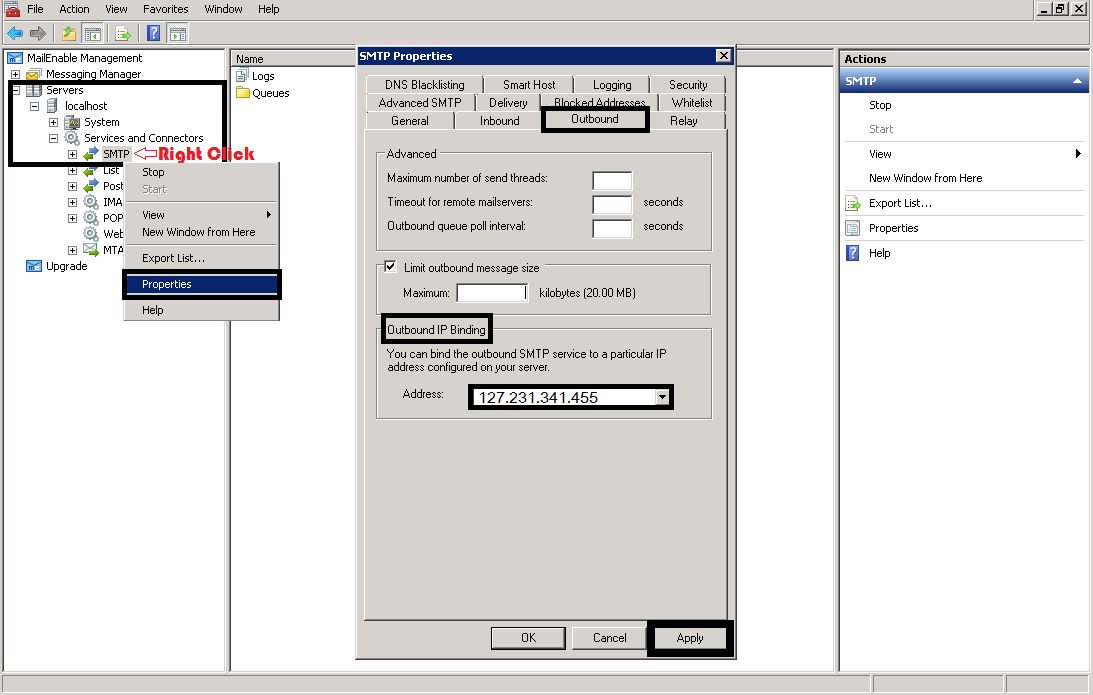
Note:
You must consider updating PTR or reverse DNS entries for your current mail server IP to avoid your sent emails moved to Junk folder.